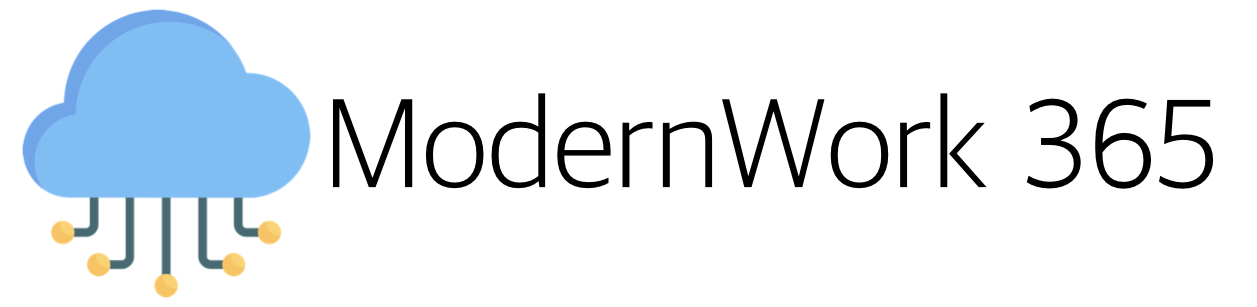Windows 11 has a neat feature to troubleshoot Autopilot issues called Autopilot Diagnostics Page. In Windows 10 you would need to open a command prompt during OOBE to run mdmdiagnosticstool.exe, run Get-WindowsAutoPilotInfo or more recently Collect Diagnostics Logs from Intune to see what was going on. While all those do a fantastic job at gathering logs, if you need a user to gather logs it’s a lot easier to use AutoPilot Diagnostics, especially if the device lost networking. Let’s take a look at this in action:
Autopilot Diagnostics Page
On a Windows 11 Pro Device in OOBE simply issue a keyboard combination of Control-Shift-D.
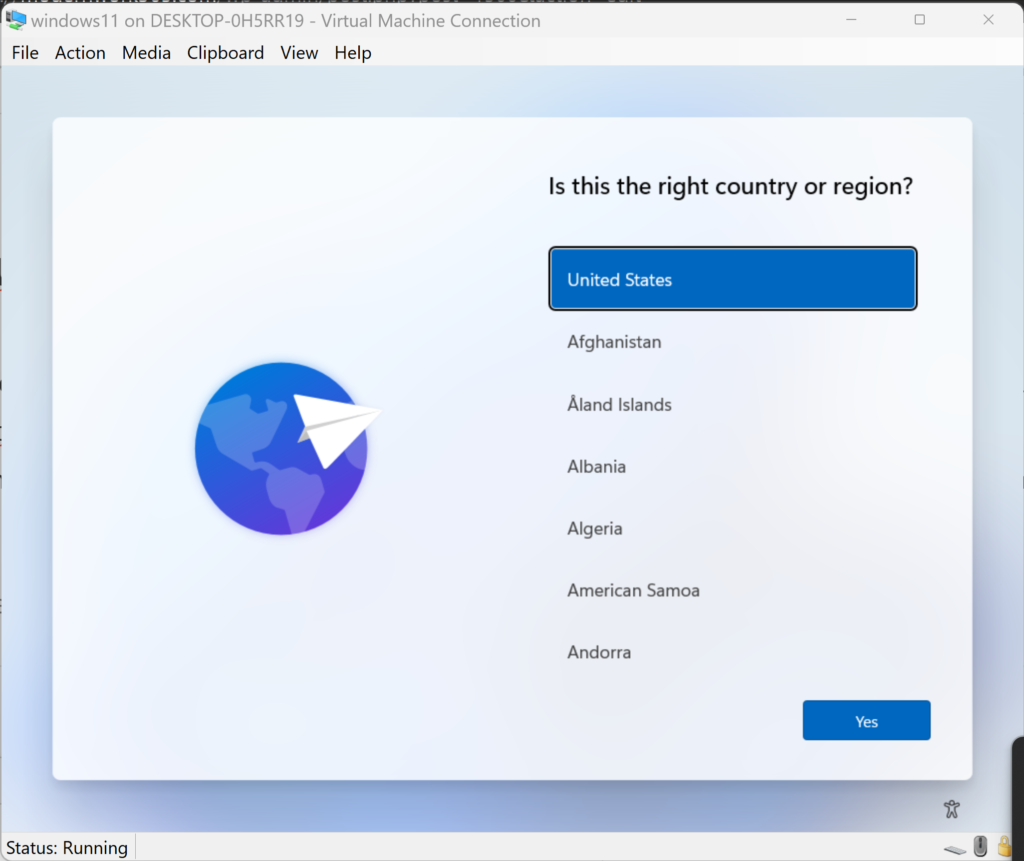
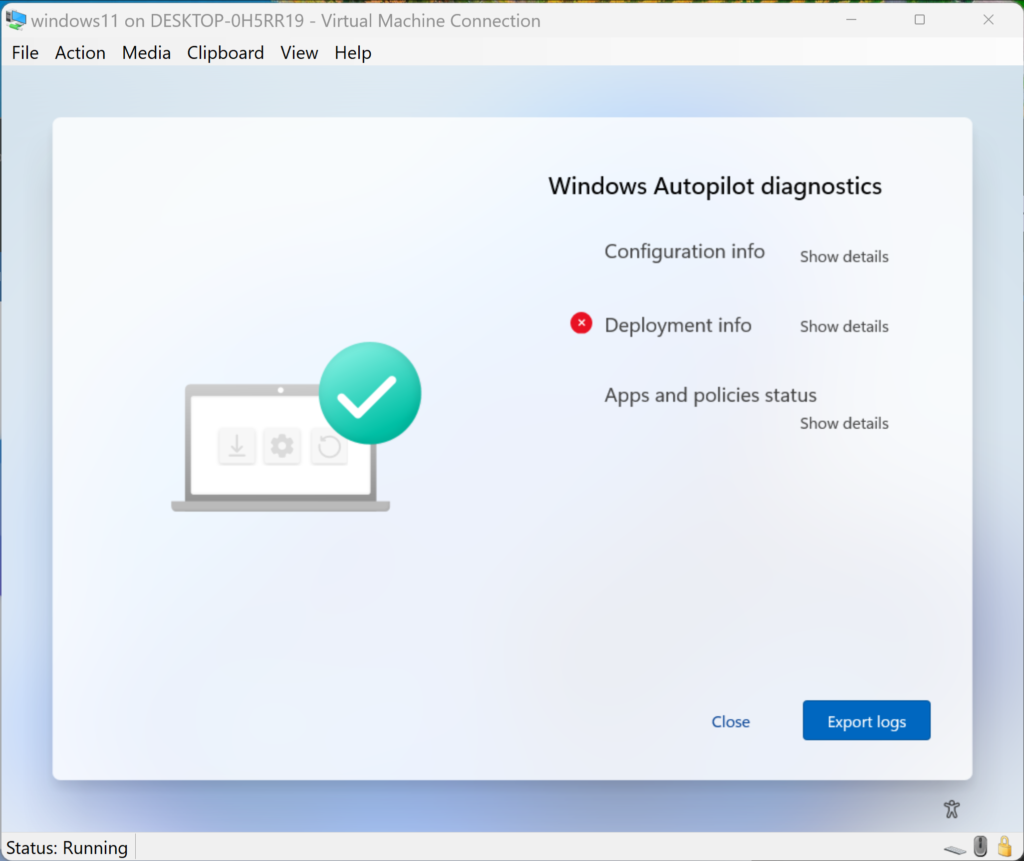
Click “Export Logs” and boom instant Autopilot logs. Thats it! Let’s take a look at the results.
Logs!
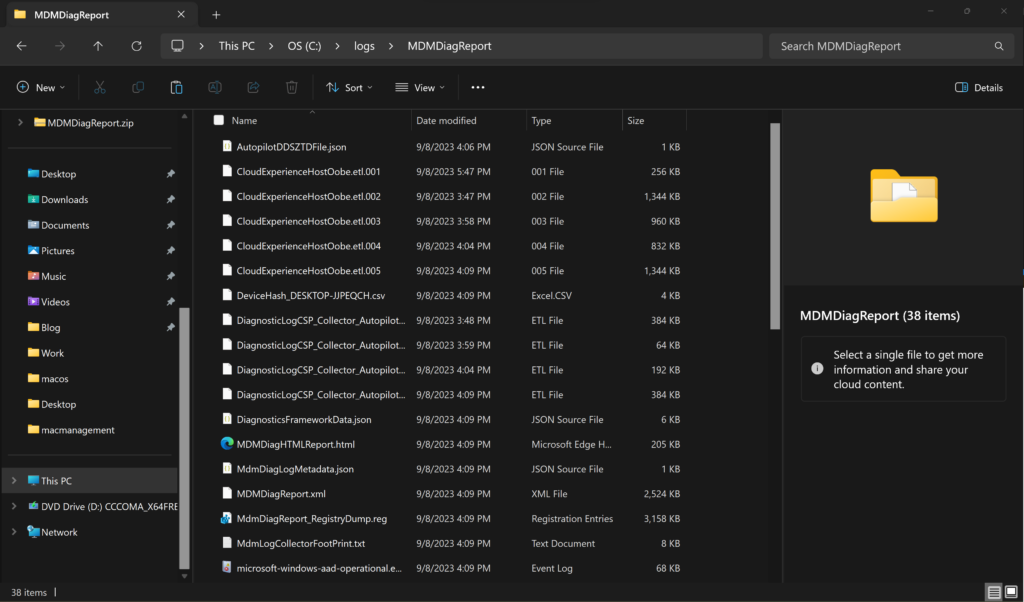
Inside the zip archive we see all the standard Autopilot logs we would expect to if we ran mdmdiagnosticstool.exe. Common things like the AutopilotDDSZTDFile.json, DeviceHash_machinename.csv, MDMDiagHTMLReport.html, and OOBE logging all there.
Interesting that the Docs on this feature callout a needing to enable “Show app and profile configuration progress” in the ESP configuration itself, but also that it also states that “The Autopilot diagnostics page is currently supported for commercial OOBE”. In my example I did not have this set in my lab. I just fired up a VM from a Windows 11 Pro iso and once in OOBE hit the keyboard combo. Then again why would I be troubleshooting Autopilot issues on a non Autopilot device😂.